Adding a condition to a business rule
Adding a condition(s) to a business rule is part of the process of configuring a business rule, which is a required step in adding a business rule data quality step to a model and an optional step in adding another type of data quality step.
Procedure
-
In the Conditions section of the Configure Business Rule screen, point in the desired level in the conditions hierarchy and click Add a Condition.
Selection lists for defining a condition appear at the pointer location. Proceed from left to right.
-
In the first list, select the output to test or Static to specify a static value. Outputs are listed by alias for selection.
If you selected Static a field will appear to the right — continue with step 3. Otherwise, skip to step 4.
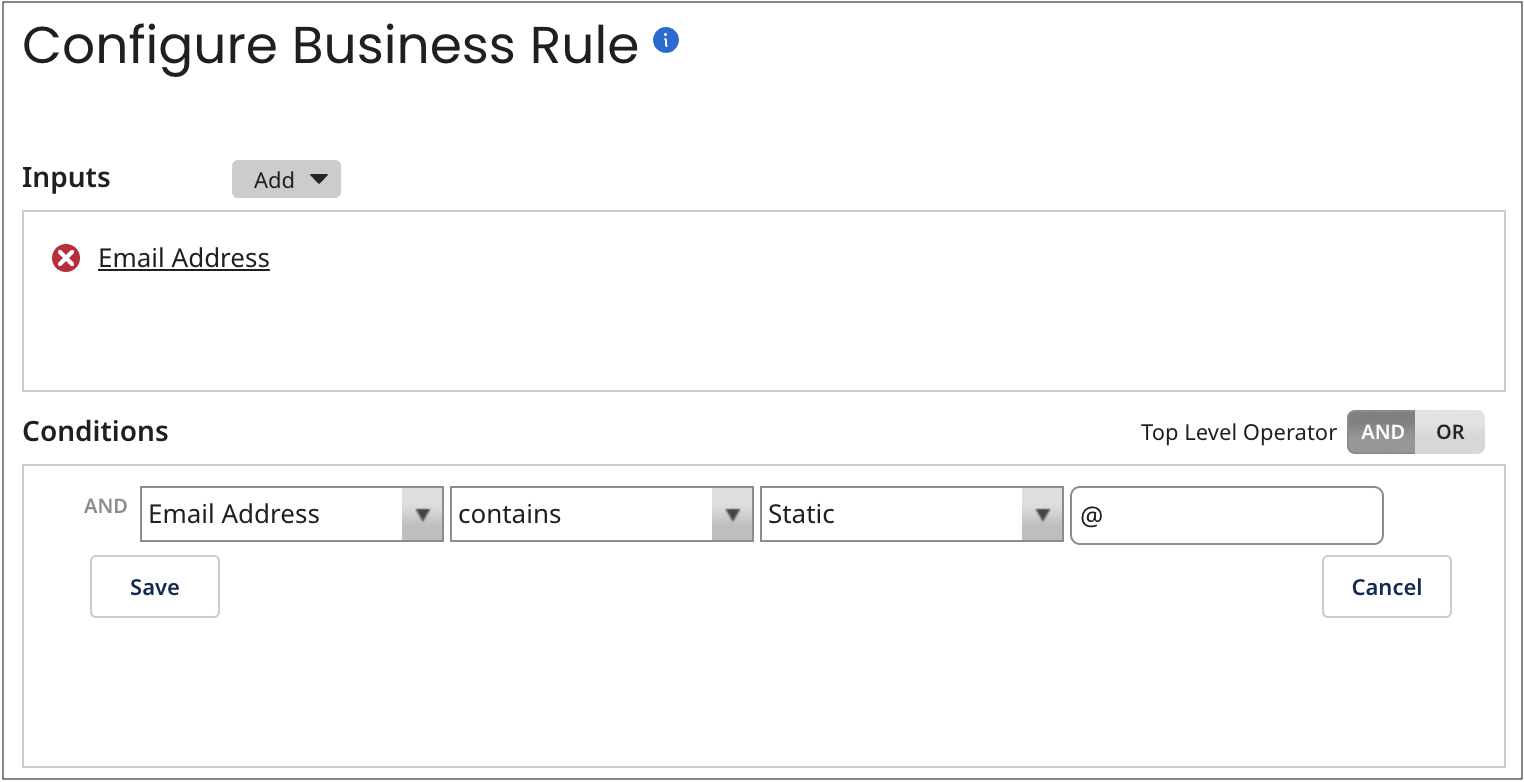
-
In the field, type the static value.
-
In the next list, select an operator.
= | The first output to the left equals the second output to the right. |
!= | The first output is not equal to the second. |
< | The first output is less than the second. |
> | The first output is greater than the second. |
<= | The first output is less than or equal to the second. |
>= | The first output is greater than or equal to the second. |
| contains | The first output contains the second. |
| does not contain | The first output does not contain the second. |
| starts with | The first output starts with the second. |
| is empty | The first output is null. |
| is not empty | The first output is not null. |
If you selected “is empty” or “is not empty”, skip to step 7. Otherwise, continue with step 5.
-
In the next list, select another output to test or Static to specify a static value.
If you selected Static a field will appear to the right — continue with step 6. Otherwise, skip to step 7.
-
In the field, type the static value.
-
Click Save.
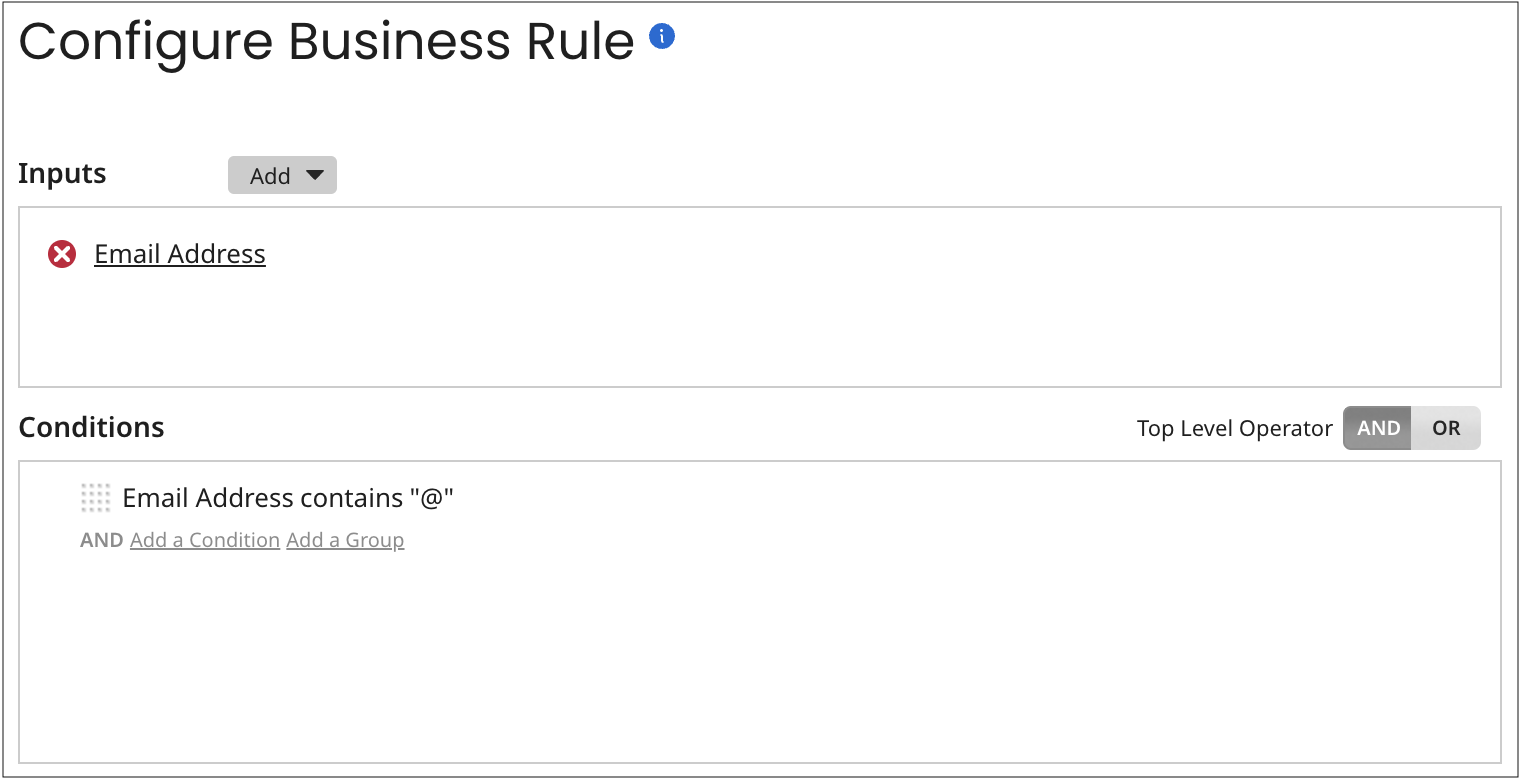
The newly defined condition is listed. When you pause the pointer on the condition, links appear enabling you to edit or remove the condition.
